Fixflo integrates with Alto so that your property, landlord, tenant, and supplier data can be pushed into Fixflo, saving you time in data entry. Additionally, invoices, charges, and work orders added in Fixflo will synchronize back into Alto, ensuring all your information is up-to-date and consistent.
TABLE OF CONTENTS
- Set up
- Data Syncing from Alto <> Fixflo
- Works order syncing from Fixflo <> Alto
- Invoice/charge sync workflow
- Video on the integration
- Additional Information
Set up
Please check out our guide here on how to set up the integration.
Data Syncing from Alto <> Fixflo
Each piece of data will sync daily from Alto to Fixflo. As such, Alto becomes your main source of truth; if you need to add a new property, add it to Alto and it will sync to Fixflo overnight.
The following pieces of data are synced from Alto into Fixflo as part of this integration:
| Data entities | Notes |
|---|---|
| Properties | Fixflo will only pull through properties with
The integration syncs properties with active and inactive tenancies. You can choose to sync residential and/or commercial properties, please let us know your preference and we will ensure the set up is correct for you. We can also customise which property statuses are syncing, here are the options:
Fixflo pulls through the property ID and OID as the external reference, the flat or room number if available, address lines 1-3, postcode, town and county. |
| Occupiers/Tenants | For Occupiers to sync from Alto they need to:
For their profile we sync their tenant ID, Title, First name, surname, company name, both phone numbers, email address and tenant address |
| Landlords | All users with the user type Client - Landlord on Alto will be added onto Fixflo as Landlords. This doesn't include Client - Potential landlord Landlord whose property we no longer sync will not be archived to ensure we don't archive landlords who have multiple properties by accident. If a landlord is archived on Alto, it will be automatically archived on Fixflo as well. For their profile we sync their name, email, phone number, landlord address, company |
| Contractors | Contractors are known as Suppliers in Alto. To be pulled through to Fixflo, they need to be marked as active. They need to be at one of the following trades:
We sync their contractor ID and OID as their external reference, their contractor title, first name, surname, company name, email address, contact numbers. A contractor profile is archived when they stop meeting the sync criteria or if they are archived on Alto |
| Issues (work orders) | Issues sync to Alto as Work orders. Both Planned maintenance and reactive issues will sync to Alto. Work orders will only be created once a contractor is instructed to the issue. When the issue is closed, a pdf copy of the issue and any completion documents, including certificates will be synced to Alto. Work orders will be automatically linked to charges if they are present. |
| Charges and invoices | All charges will be classified as Maintenance on Alto. Charges can be posted to tenants or landlords. This is selected in Fixflo. Fixflo sends the charge amount, which is the total amount of the invoice including tax, as well as the invoice document. |
Please note that only users with an email address will sync.
As each data entity syncs from Alto into Fixflo, it will also pull across the system reference into Fixflo as an external reference. Below is an example of a property profile in Alto:

And how it looks in Fixflo:

Record type can be set here, anything marked as for sale won't sync.
Similarly, a contractor profile will sync from Alto, pulling its ID into Fixflo as an external reference:


Branches
You can associate a Fixflo agency with multiple branches or link one branch to multiple Fixflo agencies.
Please submit a ticket or contact your account manager if you need branches set up. We'll add the branch IDs to your integration configuration.
Works order syncing from Fixflo <> Alto
When an issue is reported on Fixflo, this will then sit on Fixflo with the issue status 'Reported'. This issue will then need to be progressed by an agent on Fixflo using the Fixflo workflows available.
Please note that at this point in time, the issue will only sit in Fixflo and not in Alto.
If an agent decides to request quotes from one or more contractors, then they can do so using the workflow 'Request quotations'. The issue status of the issue on Fixflo will then update to 'Quotes requested' and the contractor(s) will be asked to provide a quote. At the point the issue will still only remain in Fixflo and this will not be visible in Alto.
Once the issue has been instructed onto a contractor or the landlord (this can be done either after quoting or beforehand if no quote is required), the issue status on Fixflo will be 'Job awarded, awaiting appointment date' and this issue will now also sit in Alto. This will sync instantly.
Important to note: When either requesting quotes from or instructing jobs onto contractors, it is vital that you select who the invoice should be addressed to. You must select either the landlord, all landlords or the occupier in order for the invoice to later pull through onto Alto. You cannot select your agency name or 'Other' here.

Below sits an example of an issue example on Fixflo and on Alto:
On Fixflo:

On Alto:


Here you can see the property address, the tenant, the supplier (if instructed onto a contractor, if this issue was instructed onto a landlord then this field will be left blank). Further you can see the status, which is showing as 'Supplier instructed', the date the issue was reported, the preferred start date, the quote (if provided), the description of what was reported, along with who reported the issue and the issue priority.
Please note that the issue will continue to be progressed on Fixflo by the contractor (or landlord) and the agent.
Once the contractor or landlord has provided an appointment time and date for when they will complete the works then the issue will update on Fixflo to the issue status 'Awaiting job completion'. On Alto the issue will remain the same as it was.
The contractor (or landlord) will then use Fixflo to mark the job as complete. If a contractor has been instructed the issue then they can provide an invoice and costs at this time (please continue reading below to find out more about the recommended settings for this).
Once the contractor has marked the job as complete the issue will now update in Fixflo to the issue status 'Job completed, ready for closure' (unless you have feedback switched on in which case the occupier will be invited to give feedback)
The issue will also update in Alto to the status 'Complete Awaiting Invoice' and any 'Notes' will pull through if the contractor provided these upon completing the job

You will now need to close the issue down in Fixflo for the invoice and costs to pull through onto Alto. Fixflo recommends that you always close issues when they reach the status 'Job completed, ready for closure' to keep the visibility on your dashboard correct.
Once the issue has been closed the issue will be closed on Fixflo and the issue will update on Alto to 'Complete Invoicing Received'.
Below you can see the closed issue on Fixflo

Below you can see the issue on Alto

You can also view a PDF document of the issue on Alto

To view the invoice on Alto simply click on 'Edit charge' on the works order

and then click on the invoice in the 'Link PDF' field

the invoice will then open for you in a new tab.
Planned Maintenance Certificates sync
You can also select if you wish to sync your 'Planned Maintenance Certificates' to your Alto account. If you are interested in this, please let the Technical Support Team know if you wish to link the certificate to your property, to the works order, or both! Our Technical Support Team will configure your integration so that these sync as you wish.
Invoice/charge sync workflow
For the charges to sync correctly, contractors will need to provide costs. To ensure they do, at the agency level, within Setup > Settings > Issue settings > General > the setting Default contractor costs option needs to be set to Provide costs.
In addition, to costs, charges will only be sent to Alto if an invoice document is present, so please set the Default contractor invoice options as below. An invoice document won't sync if the amount is zero.

Finally, on the Fixflo side, you will be able to choose who the charge is being set against on Alto when instructing the job.
Fill in all the details and scroll down to the payment section, the Paying for work field is what you'll be looking for. Once happy click on Proceed to next step.
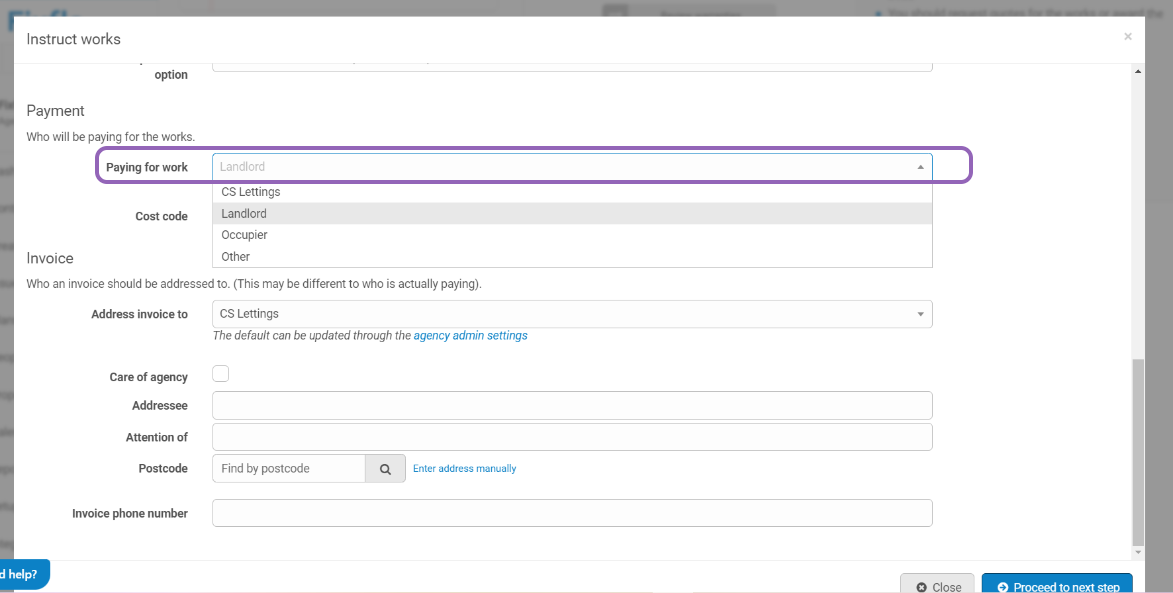
You can either raise them manually via the supplier profile, or they will be held in a pool before being added over night. (This is an Alto side process).
Once the charge has been raised it will appear under the landlord or tenancy transactions.
Video on the integration
There is also a video available which shows how the integration works when an issue is progressed on Fixflo.Additional Information
In order for your Fixflo system to remain accurate with Property data, you will need to configure your settings so that occupiers can only report against properties that exist in your system. Please refer to our guide here, which outlines how to set up 'Only display uploaded properties'.
Was this article helpful?
That’s Great!
Thank you for your feedback
Sorry! We couldn't be helpful
Thank you for your feedback
Feedback sent
We appreciate your effort and will try to fix the article