Please note that this is a paid feature. Get in touch with our Support team if you would be interested in adding Aidenn Compliance to your planned maintenance!
TABLE OF CONTENTS
We're aware that after a service event has been completed, agents can be provided a report with pages of actions in order to get their properties up to standard. Entering each of these actions one by one can take a long time, so we have built this brilliant new AI feature to help reduce this step to minutes!
How does it work?
The process is similar to how you would usually raise remedials manually on Fixflo after service event job has been completed. If you are not familiar with this process, please click here to learn more!
There are two ways that a document can be processed.
A. Automatic Processing - Completion Document uploaded by Contractor
B. Manual Processing - Agent uploading a Document
Steps for Automatic Processing
Step 1a.
The contractor uploads a completion document for the Service Event. Provided the template is correct, this will be automatically processed in the background (please see FAQs for more on this).
You can track the progress of the AI processing via the bell icon in the top left:
Step 2a.
You will receive an email when the document has been fully processed.

Step 3a.
You can then go to the service event and click 'Raise remedial issues':

Steps for Manual Processing
Step 1b.
On the relevant issue, click on the 'Raise Remedials' button.

This button will only be present once the job has been marked as complete.
Step 2b.
Select 'Raise remedial issues from document' and choose to 'Upload new document' on the pop-up:

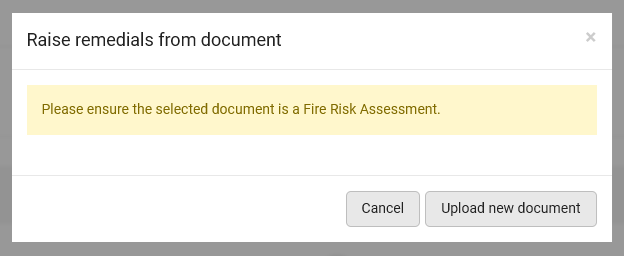
*Please note that you can only select one document at a time.
Step 3b.
Again, no need to wait. You can continue working and navigate away from this screen freely. You will receive an email once the document has been processed and the remedials have been generated.
Reviewing and editing the generated remedials
Now, you can review all the AI-generated remedials that have been found in your report:
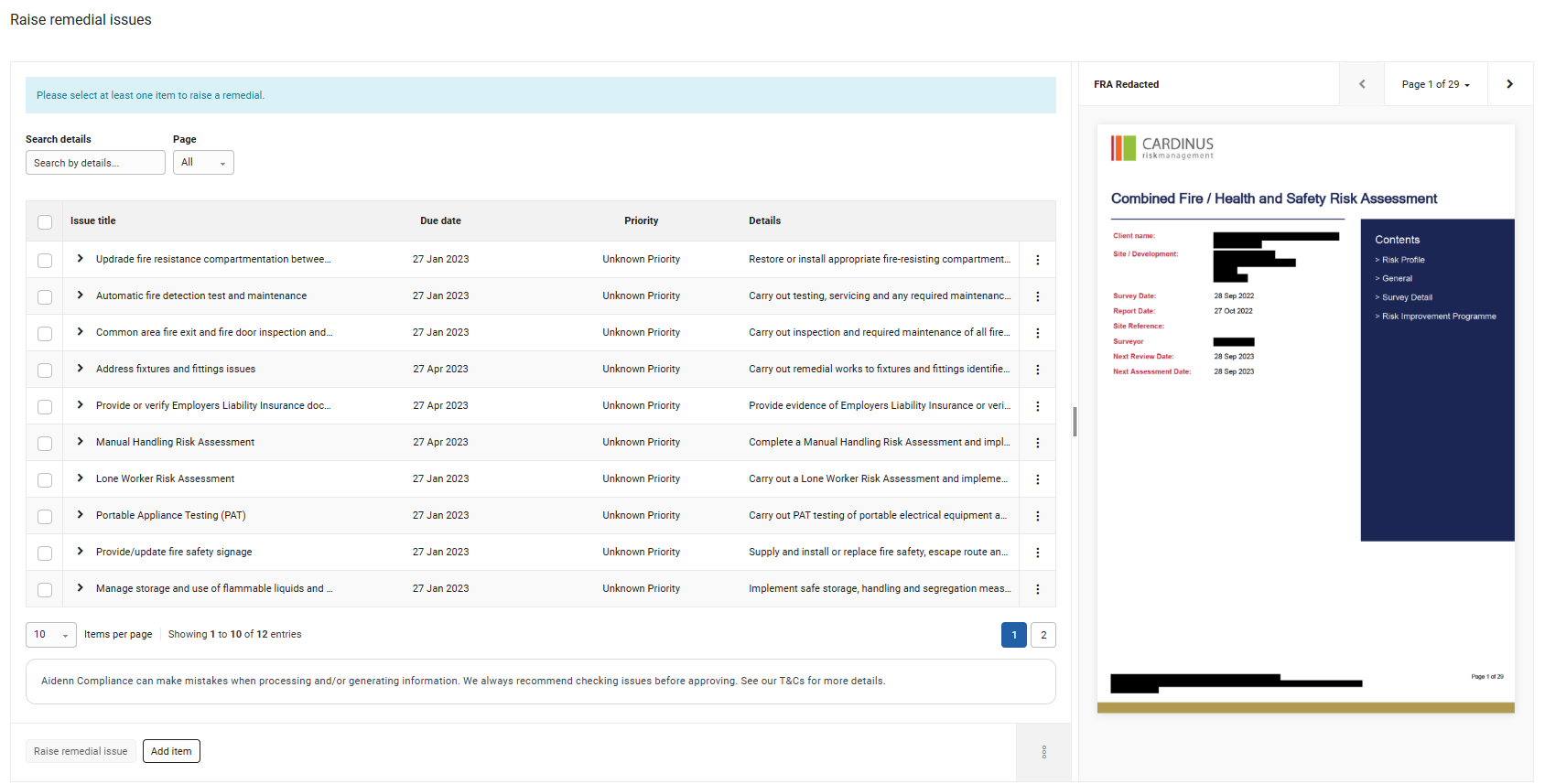
We strongly recommend that you review the remedial issues created to ensure none have been missed and adjust the priority if needed. You can do so by clicking on the relevant remedial:
Use the 'Reference in the document' section to efficiently navigate to the relevant location in the file and review where each remedial item has been created.
Once you are happy with the remedials, tick all the remedials you wish to be created and select 'Raise remedial issue':

All remedial issues raised will be under the 'Issue Instructions' tab on the related service event. In addition, you can view all remedials from within the initial maintenance issue itself.
FAQs
Q: Which service events is this available for?
A: This is currently available for Fire Risk Assessment reports only, and you must use the template 'Fire Risk Assessment & Written Scheme'. We are working to expand the range of service events soon!
Q: When will this AI 'Raise Remedials' button show?
A: When a job has been completed on an issue or when a service event has been completed.
Q: How will I know that the AI can read my report?
A: When you have the feature turned on, the Onboarding team will ask you to provide examples of the reports you wish to have our AI process into remedials. We will use your examples to train the AI.
Q: What details are generated from the report?
A: Issue title, Issue Details, Due Date, Issue Priority. Please note that the AI will infer/process due dates and priorities if clearly stated.
Q: Aren't the issue details just copied from the report?
A: Our AI will use context from elsewhere in the report to provide a condensed summary of the details and reformulate them into something more meaningful and descriptive.
Example:
From the document - "Employ competent contractors to install additional emergency to communal landings"
From the AI - "Install additional emergency lighting to communal landings, corridors and stairwells, including running man exit boxes."
Q: What if the AI extracts the wrong remedial suggestions?
A: Agents can add, edit, or delete any suggested remedials.
Q: Is there an audit for all the documents processed by the AI?
A: Every document and AI-generated action is automatically logged in Fixflo.This gives you a clear audit trail showing:
- When the document was uploaded
- Who reviewed it
- What actions were raised
This helps ensure compliance and transparency across your organisation.
Q: Why can't I see the “Raise Remedial issues” button?
A: This could be because the job is not yet marked as complete; do check that first! Otherwise, please ensure you are using the correct template 'Fire Risk Assessment & Written Scheme'. If you still cannot see this button, please reach out to the support team to review this for you!
Was this article helpful?
That’s Great!
Thank you for your feedback
Sorry! We couldn't be helpful
Thank you for your feedback
Feedback sent
We appreciate your effort and will try to fix the article